Minecraft: Education Edition (#MinecraftEE) has a couple of add-on tools that support the use of Minecraft in an educational setting, Classroom Mode for Minecraft, and Code Builder. This post offers a brief “getting started” overview for the first add-on, Classroom Mode for Minecraft.
- Make sure you have the latest downloads of
- Minecraft: Education Edition
https://education.minecraft.net/get-started/download/ - Classroom Mode for Minecraft
https://education.minecraft.net/companion-app-download/
- Minecraft: Education Edition
- Launch Minecraft: Education Edition and Login with your O365 account.
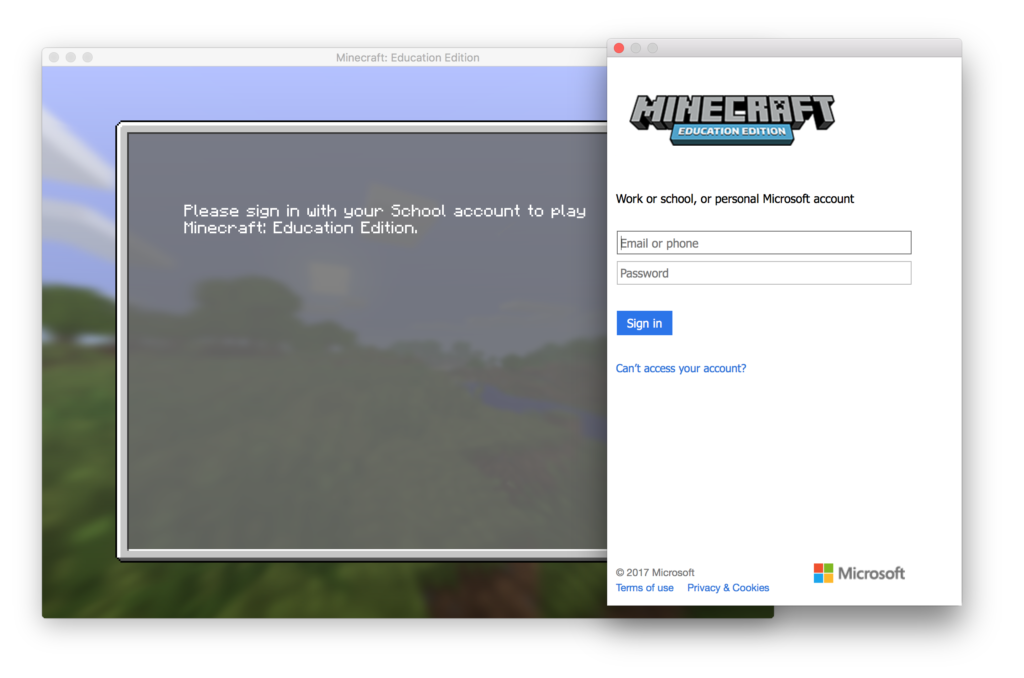
- Choose a world to share. (If you do not have one yet, click Create New.)
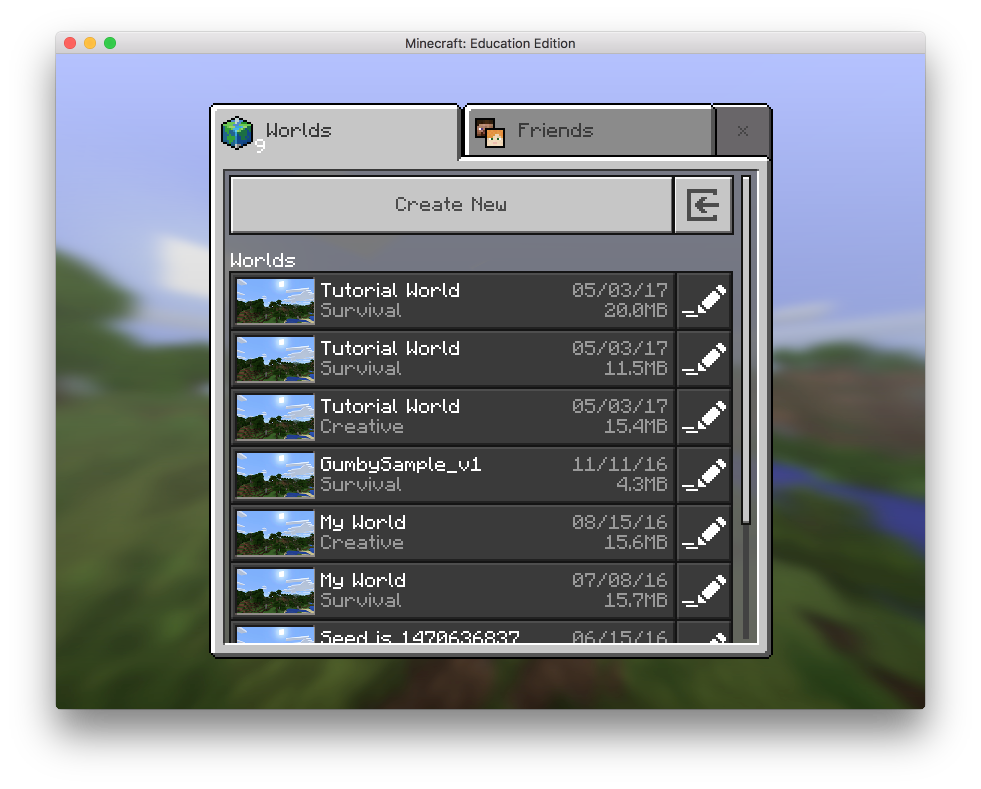
- The world will load and you will appear in the world.
- Press ESC to return to the menu, and select Settings
- Under “World,” click Multiplayer. Ensure that both Multiplayer Game and Broadcast to LAN are on (toggled to the right).
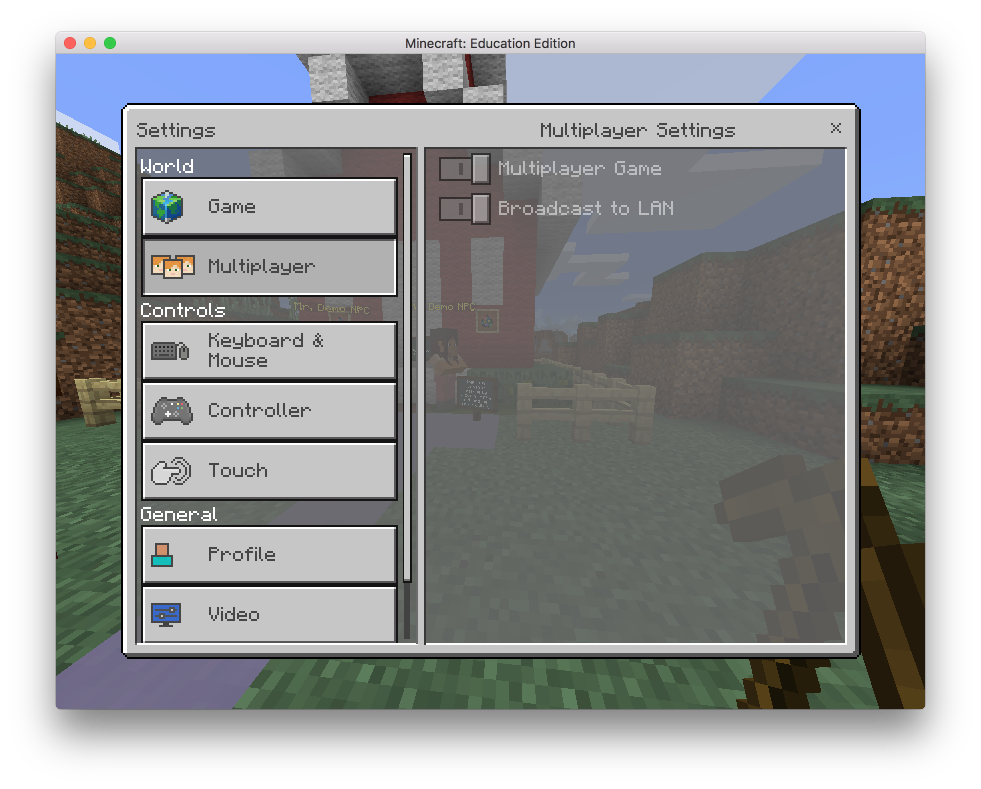
- Press ESC to return to the menu, and then Resume Game.
- Launch Classroom Mode for Minecraft on the same machine (for initial testing purposes), and Login with your O365 account.
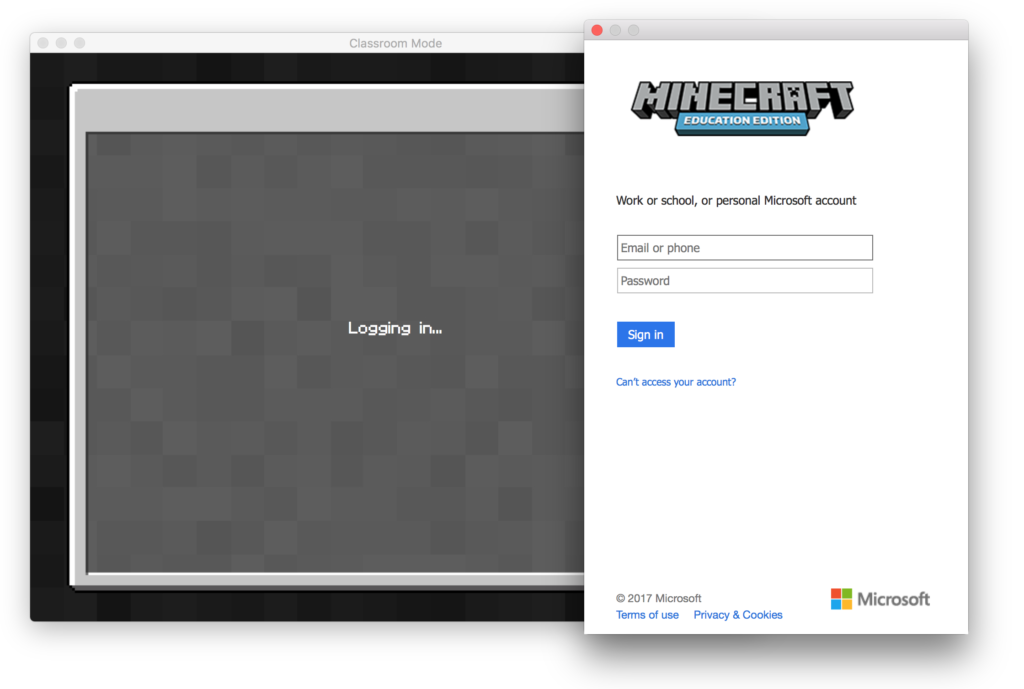
- In Classroom Mode, you should see a Connect dialogue, and your hosted world should be listed under LAN, displaying your username and your IP address. Click that entry to view that world in Classroom Mode.
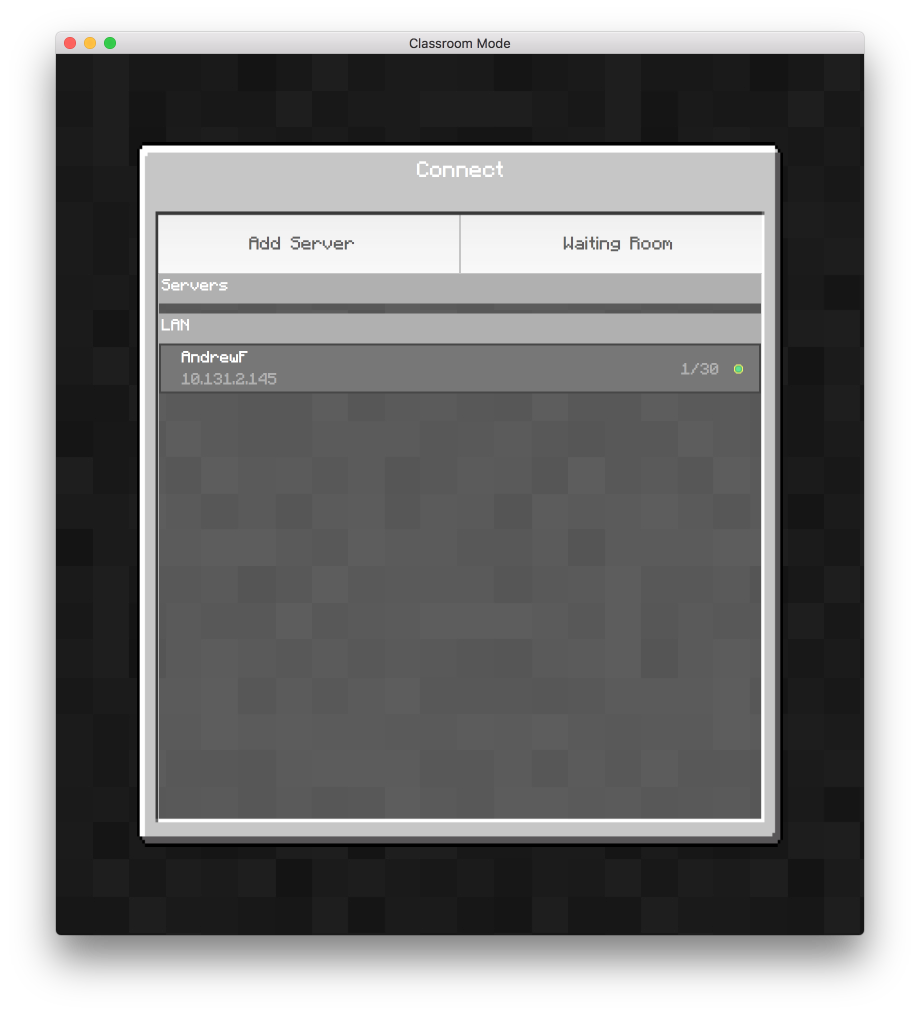
- You will then see the map of the hosted world. You should see yourself located on the map. If you move around in the Minecraft: Education Edition world. you should see your pointer moving around on the map.
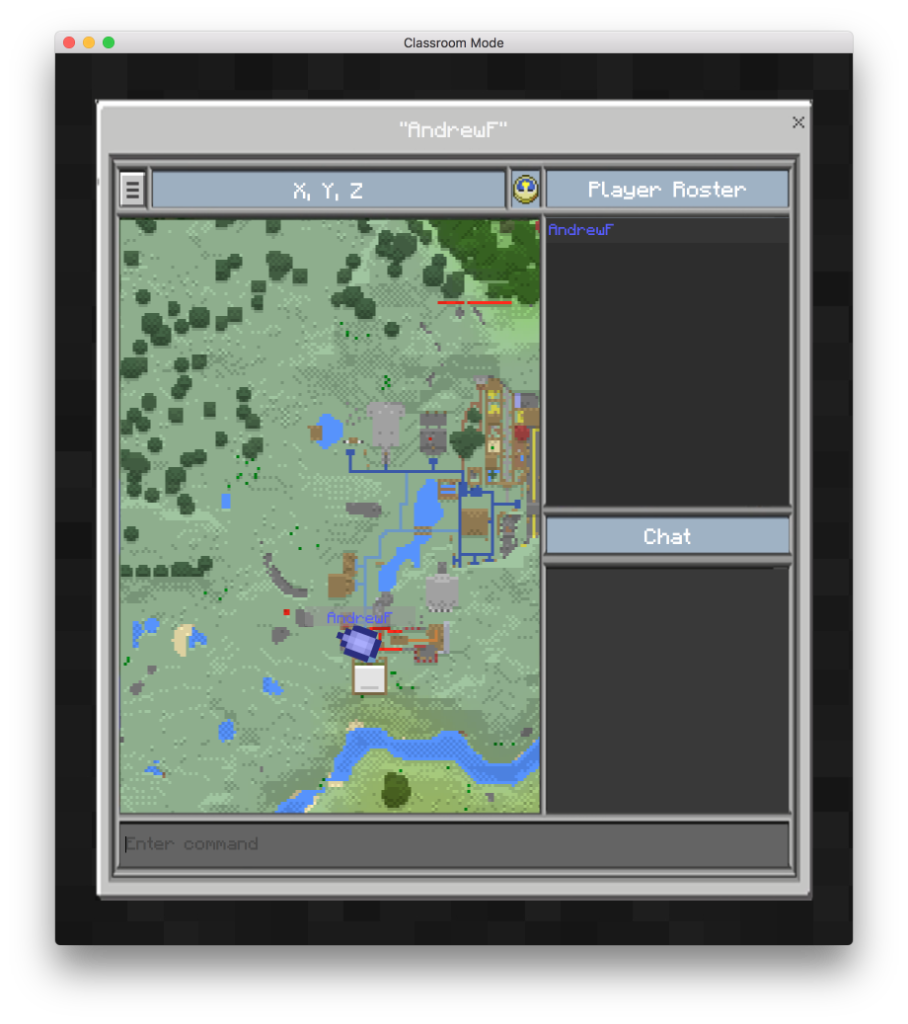
If the source (host) world is closes down, you will see the following dialogue on formerly connected machines.
Note: Classroom Mode for Minecraft is different from the @TeacherGaming #MinecraftEDU product, which provided a server+control interface. The current Classroom Mode for Minecraft offers primarily a method by which you connect to an already hosted world, be that a teacher-hosted world, or one hosted by a student, and observe where students are located.
The education.minecraft.net website provides two tutorials for using Classroom Mode for Minecraft.
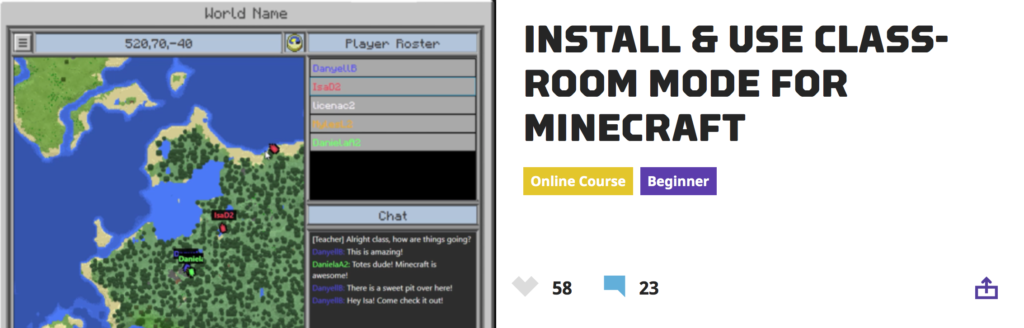
You can check them out here:
https://education.minecraft.net/trainings/install-use-classroom-mode-for-minecraft/
![]() A PDF version of this post is also available for printing.
A PDF version of this post is also available for printing.
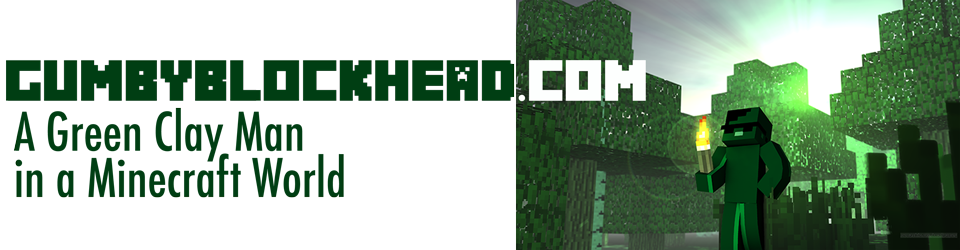
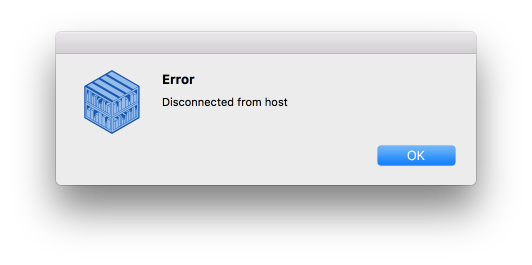
I Love the Idea of the Minecraft Education Edition.. I think it help a lot the kids ..